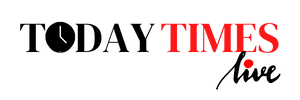It is important to know that just installing an application on the mobile phone can put our privacy at risk. The key lies in the ‘permissions’ these ‘apps’ ask for and which we usually grant without giving a second thought to whether they are really necessary. The most common are access to the storage unit, the calendar, the camera, the contact book, the microphone, the received messages, the phone application and our location… Which also allows any ‘app’ designed to access the call history, photos create, listen to what we say, know where we are, read messages, know the phone number of our contacts or consult documents we have saved. Too Many Requests Manuel Carpio, cybersecurity lecturer at IMF Smart Education, explains why some applications ask for permissions unrelated to their functions: “Generally speaking, the company behind the ‘app’ can collect and sell as much data as possible. to third parties, such as advertisers and aggregators.” The latter happens even on the most popular applications (such as social networks), which does not mean that it is illegal, in fact, most of them openly announce it in their terms and conditions, that tirade that we usually accept without reading after registration Another matter is the applications developed by cybercriminals for their purposes, often camouflaged as simple calculators or games, Carpio says. by using premium services, collect and resell personal data or send us advertisements. To do so, they can create an “ad hoc” app that simulates a legitimate app but has hidden functionality, or they can create an application that exploits vulnerabilities in the configuration of other legitimate apps or in the device’s operating system.” In this latter regard, a few weeks ago, the security firm SecneurX warned of up to 34 applications designed to steal data and even send WhatsApp messages on our behalf. They were present in the Google application store (Play Store) and had more than 10,000 downloads around the world. Malicious ‘Apps’ Is there a foolproof formula to identify them? Yes, “Cybercriminals and scammers count on their victims to be too busy to notice certain details,” the expert explains, “such as the ‘app’ icon or the name of the developer.” Carpio therefore invites us to ask ourselves the following questions every time we consider downloading an application: What is the name of the developer? «The name usually says it all. Why would WhatsApp have an app developed by someone other than ‘WhatsApp LLC’? Do the ratings and reviews seem suspicious? “Always rate them all. The 5 stars and the 1 star. In general, the more reviews, the more legit the app. When there are hundreds of reviews, you know the app has stood the test of time. If there are only a few of them and they glow brightly, they are most likely fake reviews written by the criminal developer.” How many downloads do you have? “Compare the number of downloads of similar apps. Fraudulent or malicious applications usually have few of them compared to legitimate applications. Is your description suspicious? “Some malicious apps ask for a 5-star rating to activate or promise your battery performance, which is a red flag in itself. Other times they offer to enter contests or promise gifts. What can we do? Unfortunately, when we install one of these “apps”, there are signs that they are using those permissions illegally. The most obvious are that the smartphone slows down for no apparent reason, that it tries to connect to sites that we have not requested, or that it displays an overload of pop-up windows (‘pop-ups’) with advertisements. In these cases, you should use an anti-virus program to detect and remove the ‘malware’. However, the best thing to do is stay ahead of cybercriminals by learning how to revoke permissions. “Only authorize what they need to provide the functionality specified by their developers. For example, it’s only natural that your weather or navigation app needs access to your location to work properly. However, there is no reason for them to need access to the camera or contacts.” To remove permissions on an Android device, we must go to “Settings” > “Applications”, where we click on the appropriate “app” and then “Permissions”. A list will appear from which you can allow or not allow each option. We can also access the “Permissions” menu from any “app” by touching and holding the icon on the phone screen , explains Carpio: “Press the ‘Information’ icon in the top right corner of the window that pops up to access the application information menu and choose ‘Permissions.’ The ‘Remove Permissions’ feature is recommended if we’re in the past three months. have not used an ‘app’.” If, on the other hand, you have an iPhone, open the “Settings” application and click on “Privacy and Security”, we will find sections with all available permissions. By clicking on each of them, we get a list of the applications that use them, and we can mark or unmark them.
Source: La Verdad
I am Mary Fitzgerald, a professional journalist and author of the Today Times Live. My specialty is in writing and reporting on technology-related topics. I have spent the last seven years extensively researching and understanding the field of technology so I can properly inform my readers about developments in this ever-evolving world.